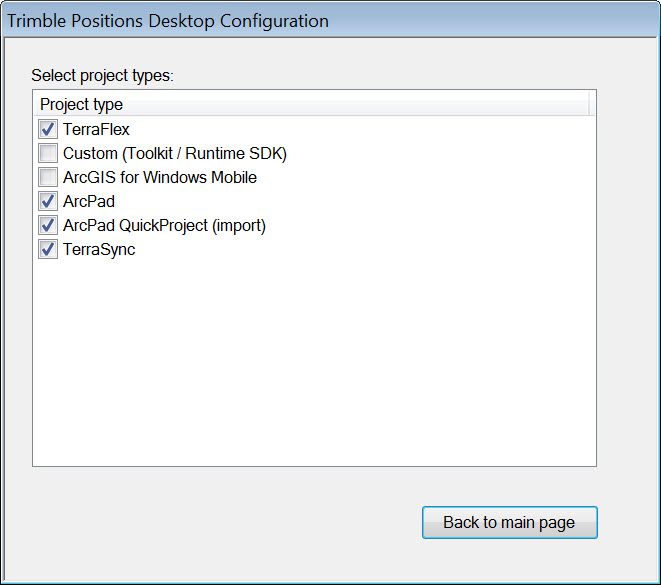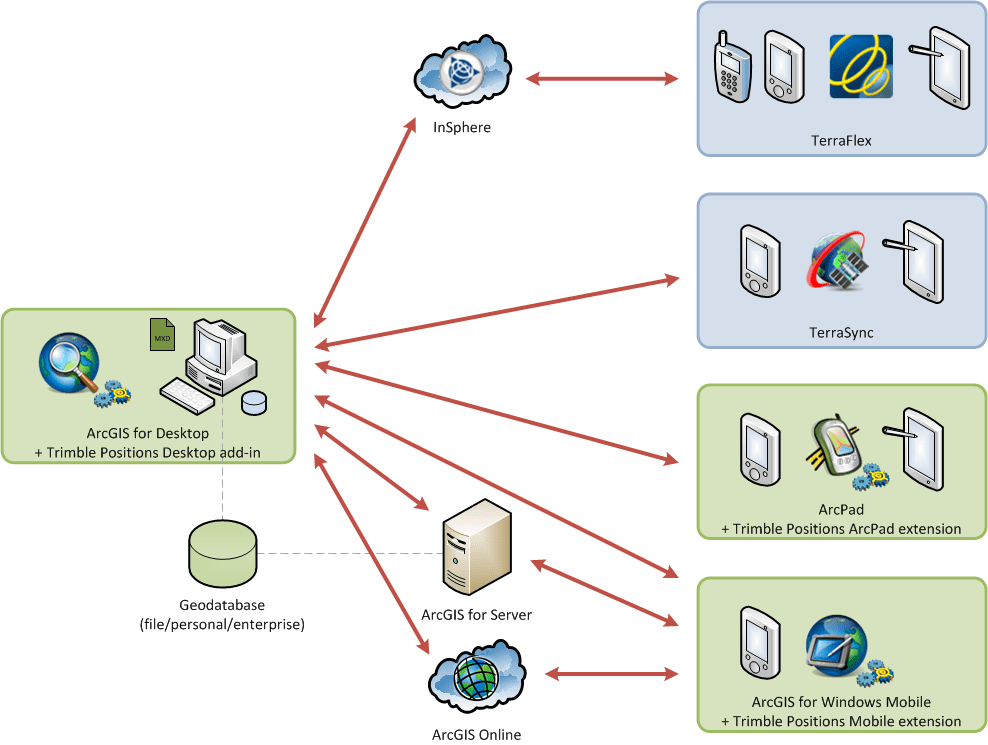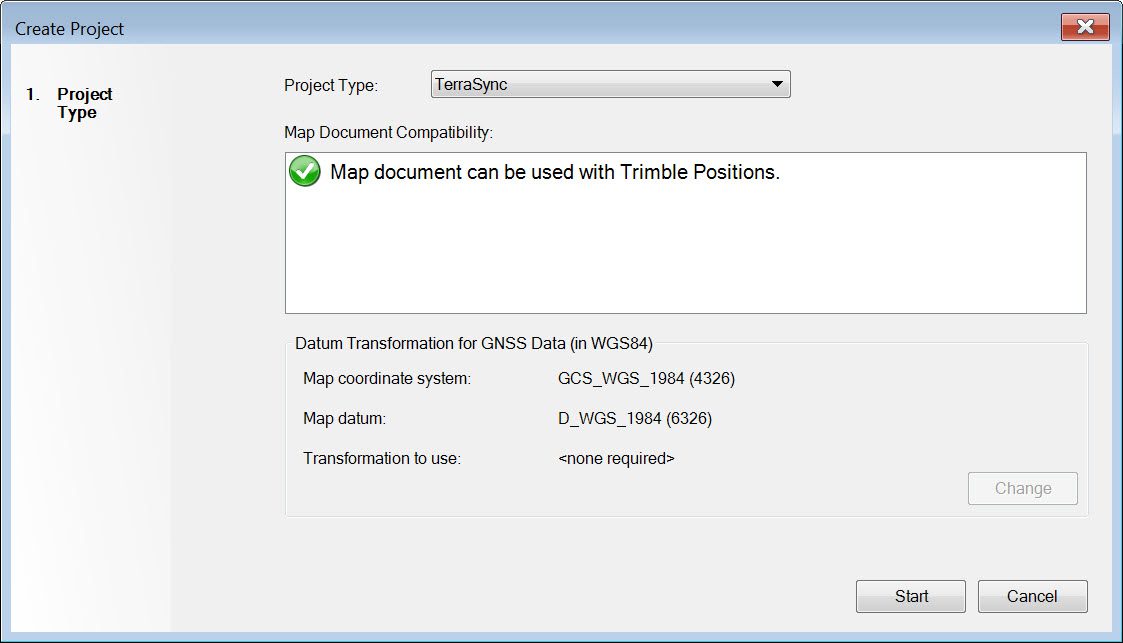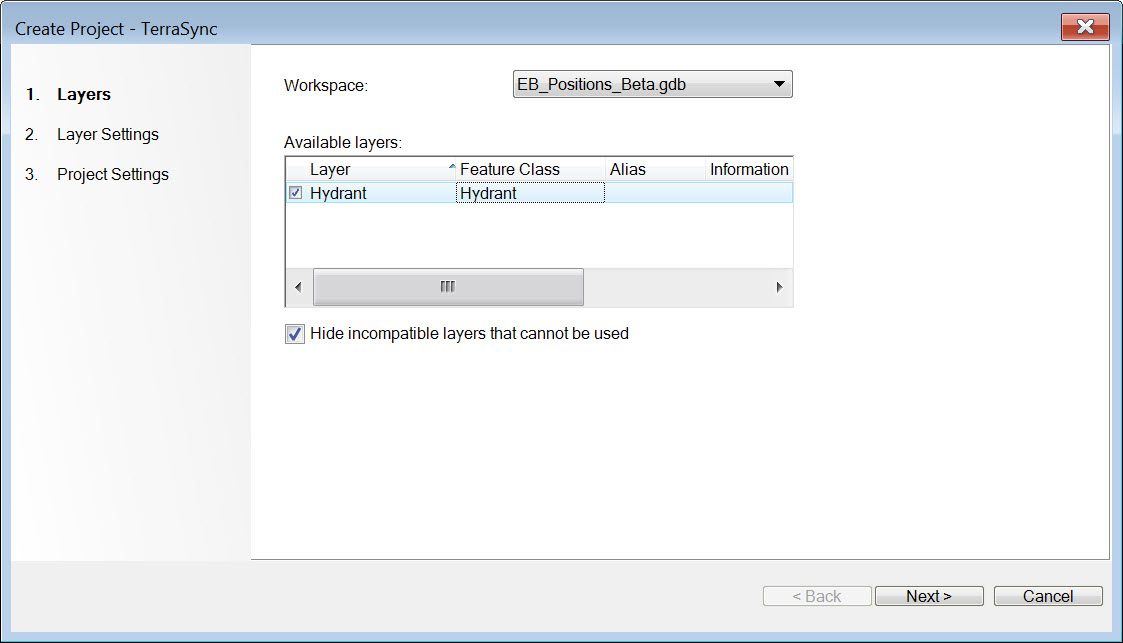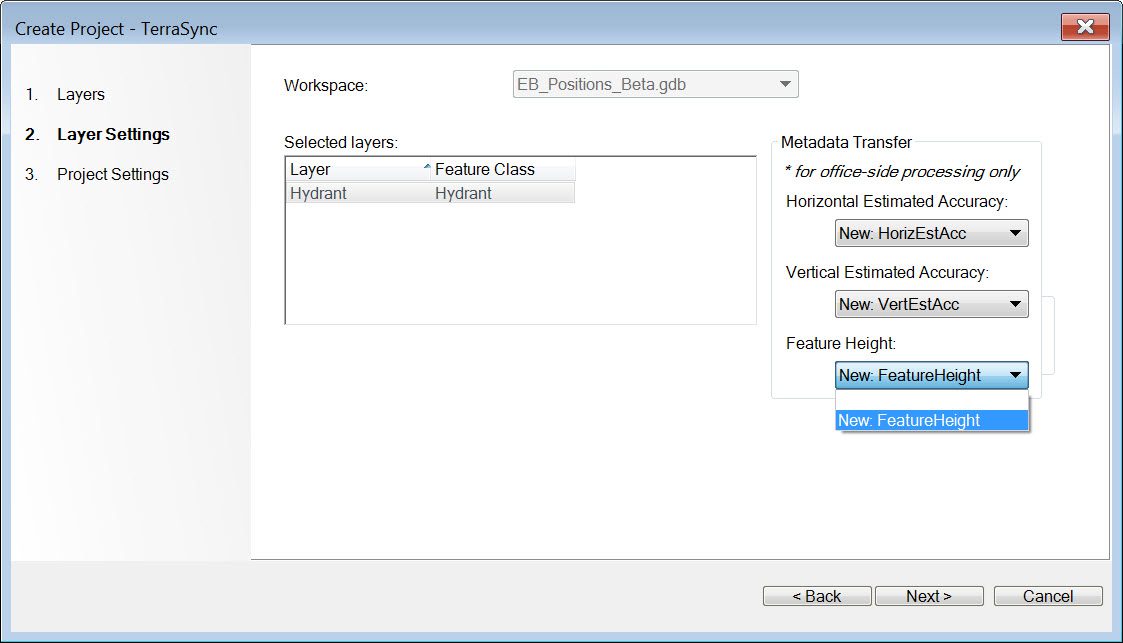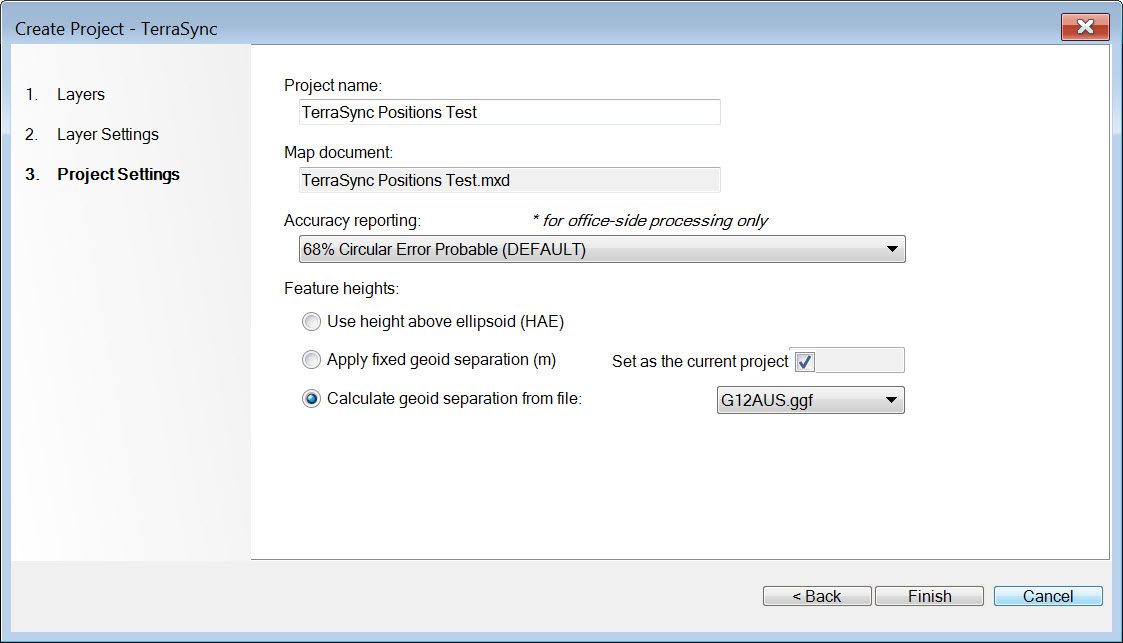Today, Trimble has released its new version of Positions Software Suite. The Positions Development team has done a wonderful job on updating this version of Trimble Positions Desktop and we think you will feel the same.
At the configuration level, users can turn off the project types they dont want to use, so users are not overwhelmed with other workflow processes.
Now, did any of you catch the different types of projects Trimble Positions Desktop can support?
- ArcPad
- ArcPad Quick Project
- ArcGIS for Windows Mobile
- Custom (SDK)
- TerraFlex
- TerraSync
Yes, Trimble Positions Desktop now supports the TerraFlex and the TerraSync workflows!!! Check out the diagram below for examples.
The updates don’t stop there. The user interface has been significantly improved and is now more intuitive and easy to follow because the dev team has incorporated a new project wizard. Users pick the type of project they want to create, and all the components needed to create that project are included; Project Type, Layers, Layer Settings, Project Settings. Below is an example of the new TerraSync Project creation wizard:
The Positions Team also included the ability to create the proper GNSS metadata attributes, so you dont have to worry about creating them beforehand. You can also see that Trimble added support for calculating Feature Heights…this was actually released in the previous versions of Positions Desktop.
And finally, Trimble Positions now supports a Session Processor Utility that allows users to setup a more automated workflow.
Here’s a short recap of the Trimble Positions Software Updates:
- Support for TerraSync Workflows
- Support for TerraFlex Workflows
- New Wizard for Project Creation and Editing
- Session Processor Utility for Automation
Additional Information is available by click on the topic below:
- Trimble Positions Desktop Add-in version 10.3.0.1
- Trimble Positions Mobile Extension version 10.2.0.3
- Trimble Positions Mobile Project Extension version 10.2.0.3
- Trimble Positions Session Processor Utility version 10.3.0.1
- Trimble Positions for TerraFlex video
Please contact NEI Support or your local sales person for more information or a demo.